
The Thinkware F750 dash cam has a built-in voltage cut-off threshold, meaning that when the battery in your vehicle drops below the selected voltage level the dash camera will automatically turn off. A lot of our customers have asked how they can adjust this so in four simple steps we will show you how to change the voltage cut-off level using the mobile app. If done correctly, this process should take no longer than 5 minutes and will increase your understanding of the Thinkware F750.

Step One: Turn the camera and it’s WiFi on. On the back of the camera there is a blue LED, if this is glowing then the cameras WiFi is enabled and you can move on to step two. If the LED is not glowing blue then you will need to press the WiFi button located on the back of the camera, it will take about 30 seconds for the WiFi to become active and the light to turn blue.
Step Two: Go into the WiFi settings on your IOS or Android device, you will see a list of the available networks, select the one that says ‘Thinkware-XXXX’. When prompted enter the password- 123456789. Now you are connected to the dash cameras WiFi.
Step Three: If you have not already downloaded the Thinkware Dash Cam Viewer app, do this now. Once downloaded, open the app and you will be met by a menu that has a variety of options shown down the left hand side of the screen. At the top of the menu there will be a WiFi button, if it is already green move to step four, if it is not green then press the button and it should change colour. When the button is green you can move to the next step.
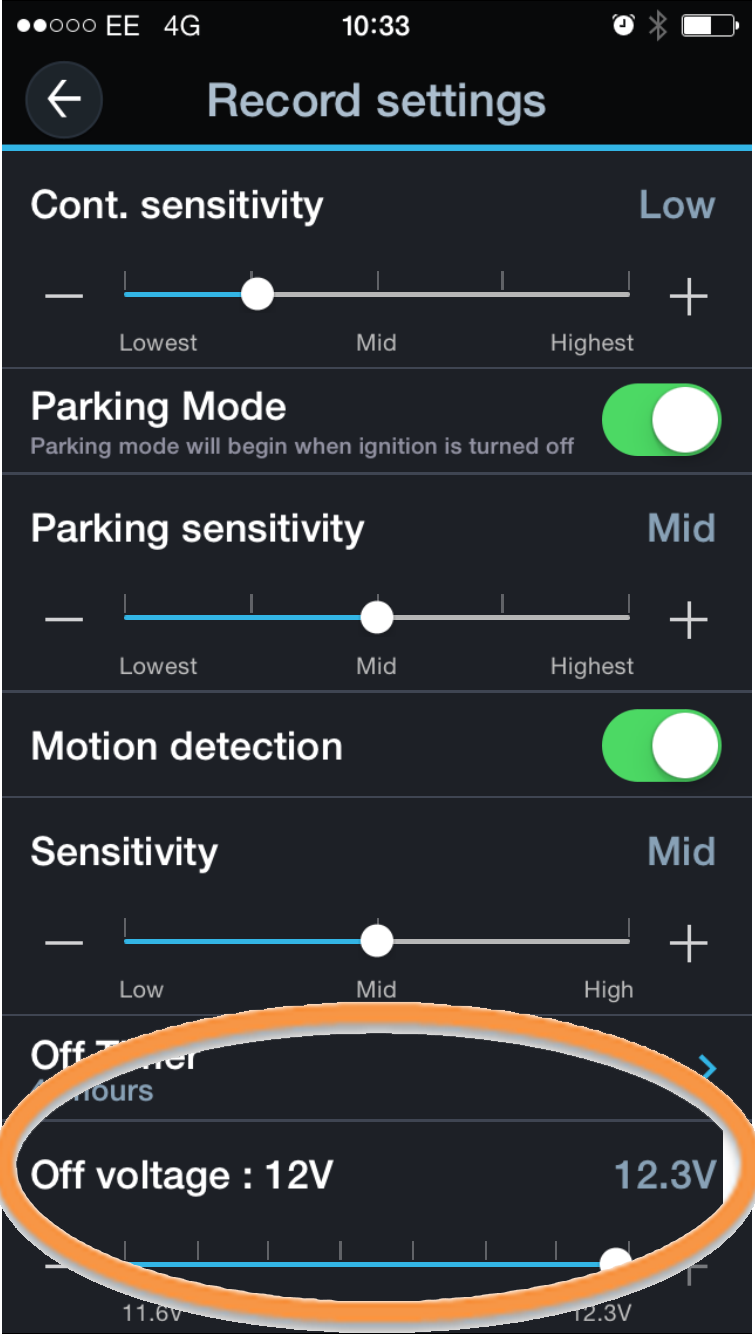 Step Four: Scroll down the menu until you find dash cam settings, when in this menu you will need to find ‘Record Settings’ and go into that menu. Your screen should now resemble something similar to the image accompanying this step. At the bottom of this page it says Off-Voltage, You are able to use the + and – buttons to change the level that you want your dash camera to automatically switch off at. When you are happy with the selection, press the back arrow in the top left of the app to save your settings.
Step Four: Scroll down the menu until you find dash cam settings, when in this menu you will need to find ‘Record Settings’ and go into that menu. Your screen should now resemble something similar to the image accompanying this step. At the bottom of this page it says Off-Voltage, You are able to use the + and – buttons to change the level that you want your dash camera to automatically switch off at. When you are happy with the selection, press the back arrow in the top left of the app to save your settings.
You have now successfully changed the voltage cut-off level for your Thinkware F750. If you have any questions feel free to contact us
